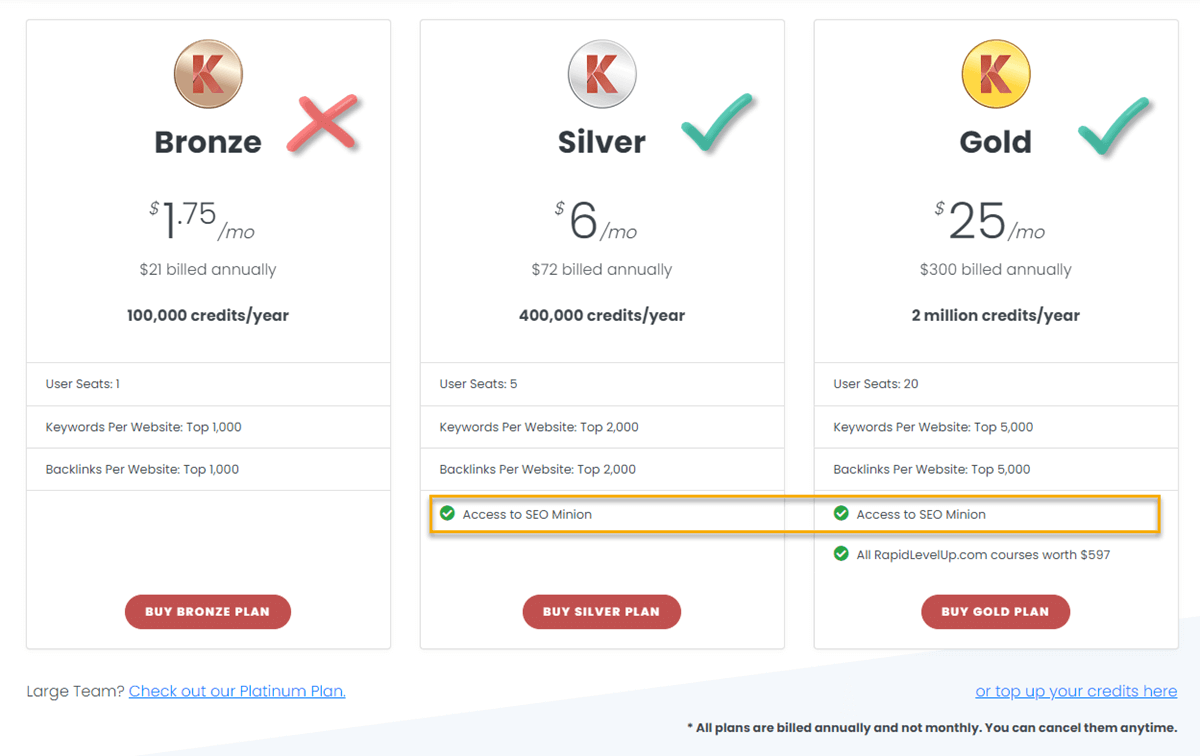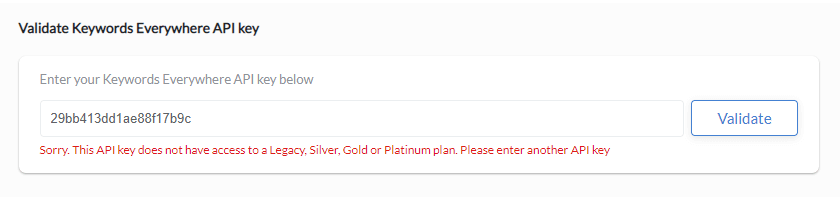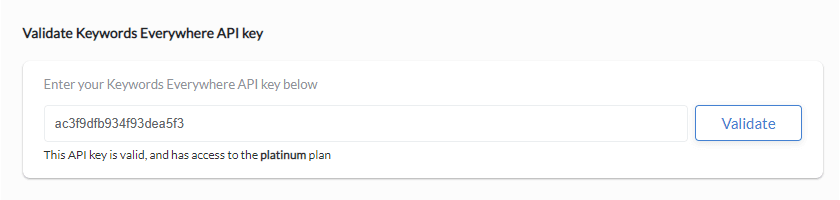SEO Minion Pricing
SEO Minion is only available to customers of Keywords Everywhere's Silver, Gold and Platinum plans.
Please follow the steps below to setup & purchase a plan for SEO Minion
Install the SEO Minion chrome extension or Firefox add-on
Once installed you should see the icon at the top right of your browser.
Install SEO Minion
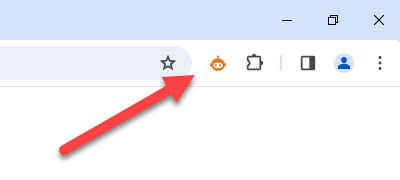
Install the Keywords Everywhere chrome extension or Firefox add-on
To use SEO Minion, you need to be a Keywords Everywhere customer. Install the add-on and follow the process to sign up for your Keywords Everywhere API key here.
Install Keywords Everywhere
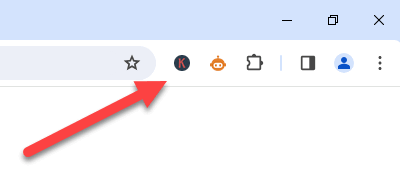
Enter the API key in the SEO Minion settings page
Click the SEO Minion icon at the top right of your browser. The SEO Minion sidebar will open up. Here click on the "Settings" icon.
A new page opens where you can enter the Keywords Everywhere API key. Enter your API key and click the "Validate" button.
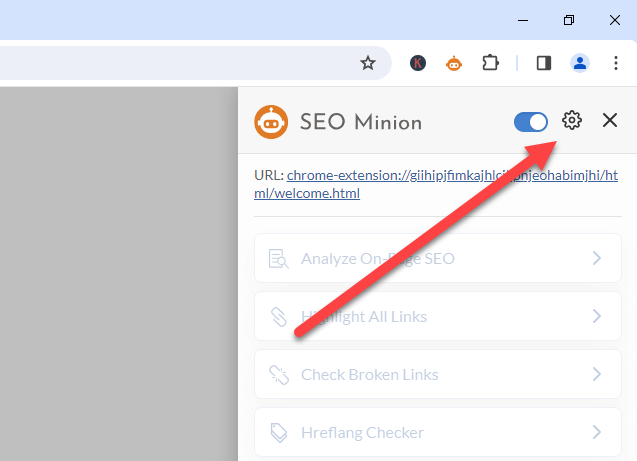
Please note:
That's it. You are done - You are now able to use all of SEO Minion's functionalities.
You can view all the SEO Minion videos on YouTube.
Watch now